No one expects to be in an accident, but if you are, and if you end up in a state where you can’t speak with the emergency responders, wouldn’t you like your iPhone to help? Once you enter your medical data and emergency contact info into Apple’s Health app, anyone can use your iPhone to learn about your medication allergies and other conditions, plus contact your family. Even if you are too shaken up to share your details clearly, you may be able to point at your phone sufficiently to show your Medical ID. This data could also help a Good Samaritan return a lost iPhone (alas, the Health app isn’t available on the iPad at the time that this article was written).
To enter this essential information, follow these steps.
To enter this essential information, follow these steps.
- Open the Health app, and tap Medical ID in the button bar at the bottom.
- Tap Create Medical ID on the first screen that appears.
- In the Medical ID screen, make sure Show When Locked is enabled.
- Enter all the relevant details about your medical conditions, medications, allergies, and so on.
- Specify one or more emergency contacts. These must be people in the Contacts app with phone numbers; if the right people aren’t there, add them first. You can’t select your own card in Contacts, so consider making one for a fake person called “If Lost, Please Call” and listing a different phone number at which you can be reached.
- Tap Done once you’ve finished entering all relevant information.
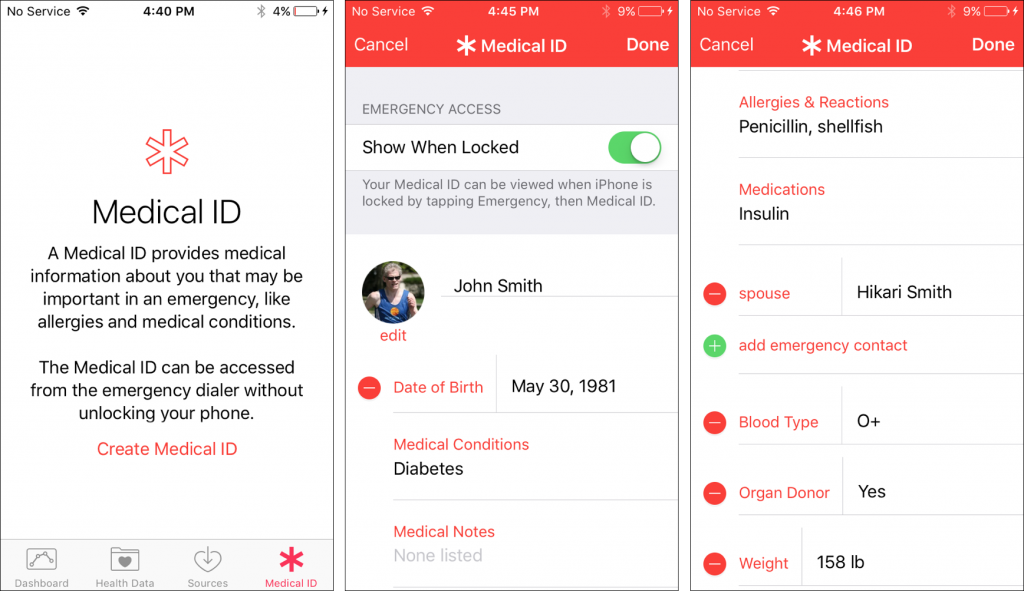
Hopefully, you’ll never have to use someone else’s Medical ID information, but you should know how to do so. You should also teach family, friends, and colleagues how to find and use this information. Should you come across a bicyclist who has had a bad crash or a similar situation, follow these steps:
- With a locked iPhone, slide right on the Lock screen to display the Passcode screen.
- On the Passcode screen, tap Emergency in the bottom left corner to move to the Emergency screen. If necessary, call 911 from this screen.
- Again at the bottom left, tap Medical ID to display the Medical ID screen, complete with all the details that person entered into the Health app.
- From that screen, you can share the information with EMTs or other first responders so they’re aware of any serious conditions or allergies that would affect treatment. You can also call any emergency contacts listed.
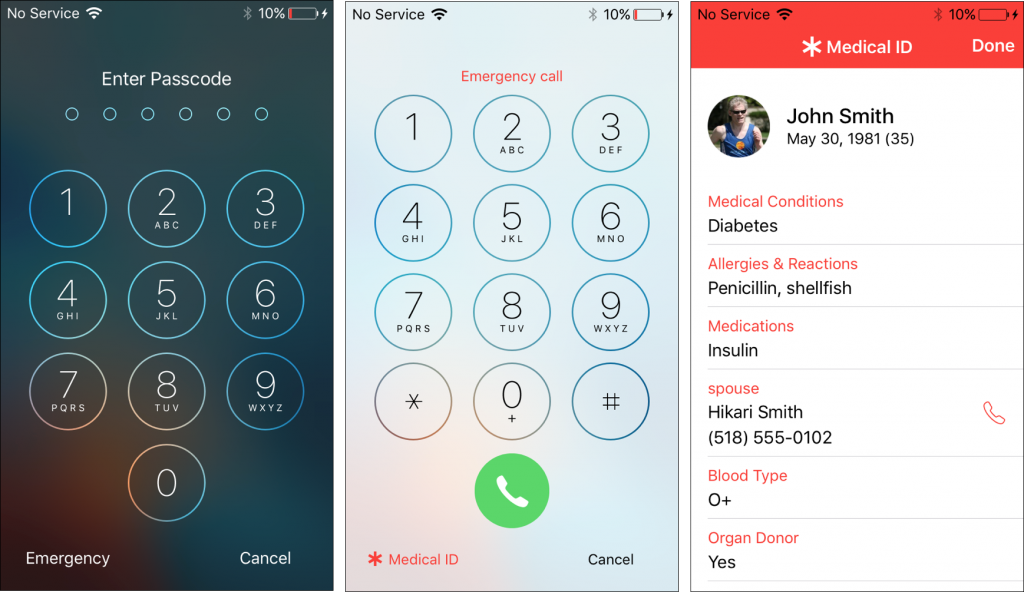
Please, enter your medical and emergency contact details into the Health app right now, and spread the word to everyone you know. It could save your life, or luckily help you save someone else’s too!
Audiotronics is the area’s only Apple Authorized Reseller plus Apple Authorized Service for Mac® computers.