In both iOS and macOS, you can engage Do Not Disturb manually at any time. That’s perfect if you want to make sure your iPhone doesn’t make noise in the theater or prevent your Mac from showing notifications while showing your latest work to your boss.
- In iOS, either go to Settings > Do Not Disturb and toggle the Manual switch, or swipe up from the bottom of the screen to reveal Control Center and tap the Do Not Disturb button. You can also ask Siri to “Turn on Do Not Disturb.” A crescent moon
 icon appears in the status bar at the top of the screen when Do Not Disturb is on.
icon appears in the status bar at the top of the screen when Do Not Disturb is on.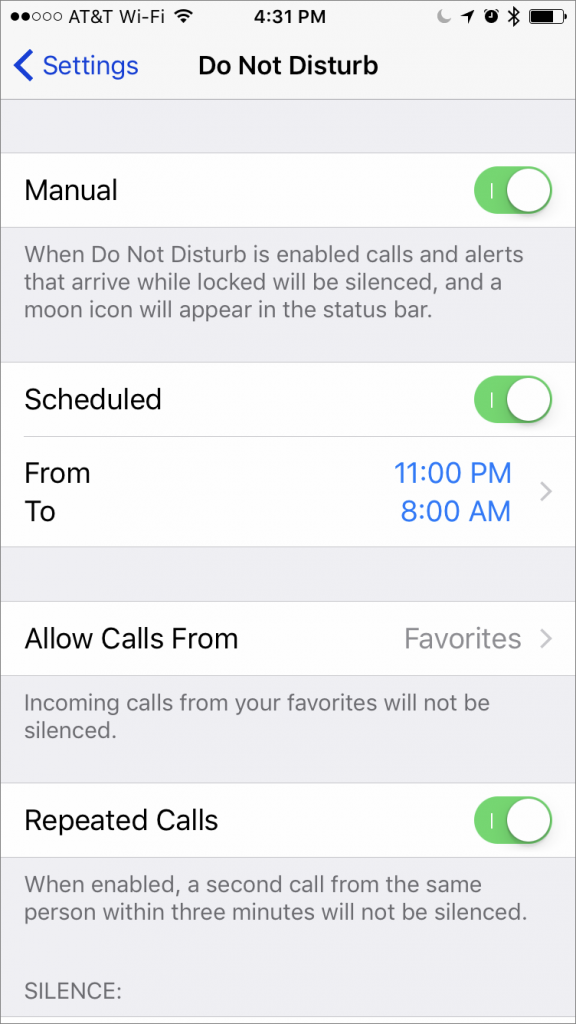
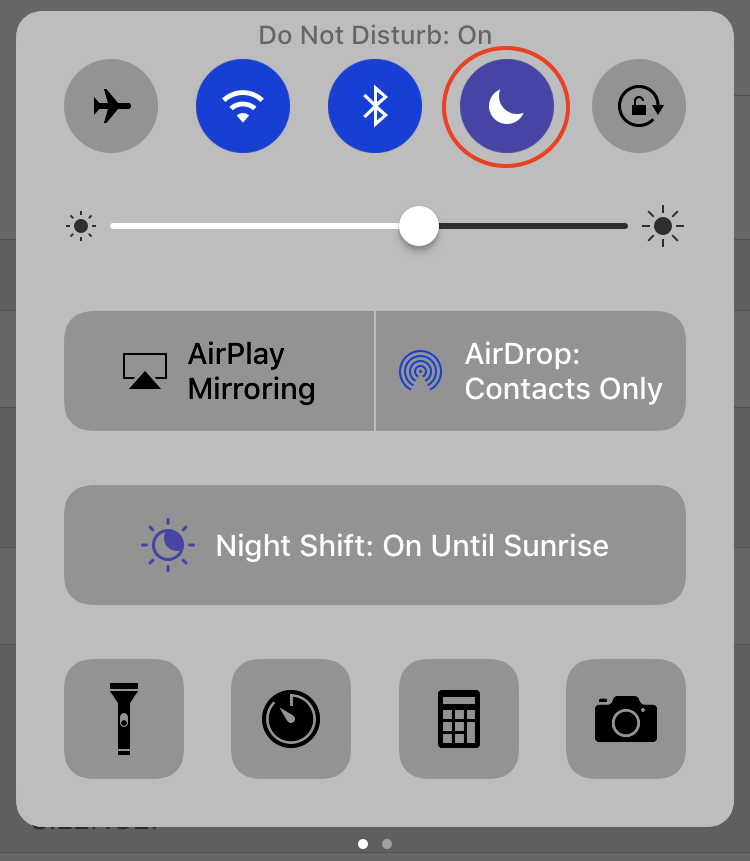
- On the Mac, click the Notification Center icon in the top-right corner of the screen, scroll up to reveal the Do Not Disturb controls, and toggle the switch. For a quicker way, Option-click the Notification Center icon. In Sierra, Siri can control Do Not Disturb as well. The Notification Center icon is light gray instead of black when Do No Disturb is on.
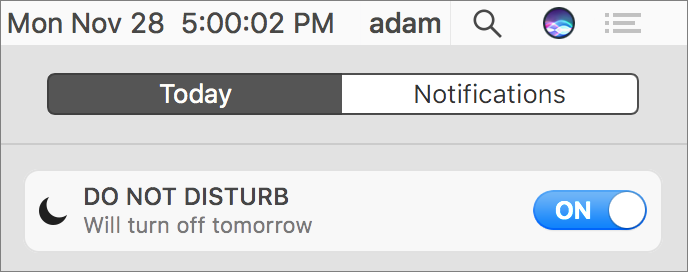
You can turn Do Not Disturb off manually (which is a good idea if you’ve disabled it on your iPhone during a doctor’s appointment, for instance). On the Mac, it turns off automatically at midnight.
No one wants to enable Do Not Disturb manually every night. Happily, both iOS and macOS can turn it on automatically on a schedule.
- In iOS, go to Settings > Do Not Disturb, turn on the Scheduled switch, and tap the From/To times to adjust when it should turn on and off automatically.
- On the Mac, open System Preferences > Notifications > Do Not Disturb, select the checkbox next to the time fields, and enter from From and To times.
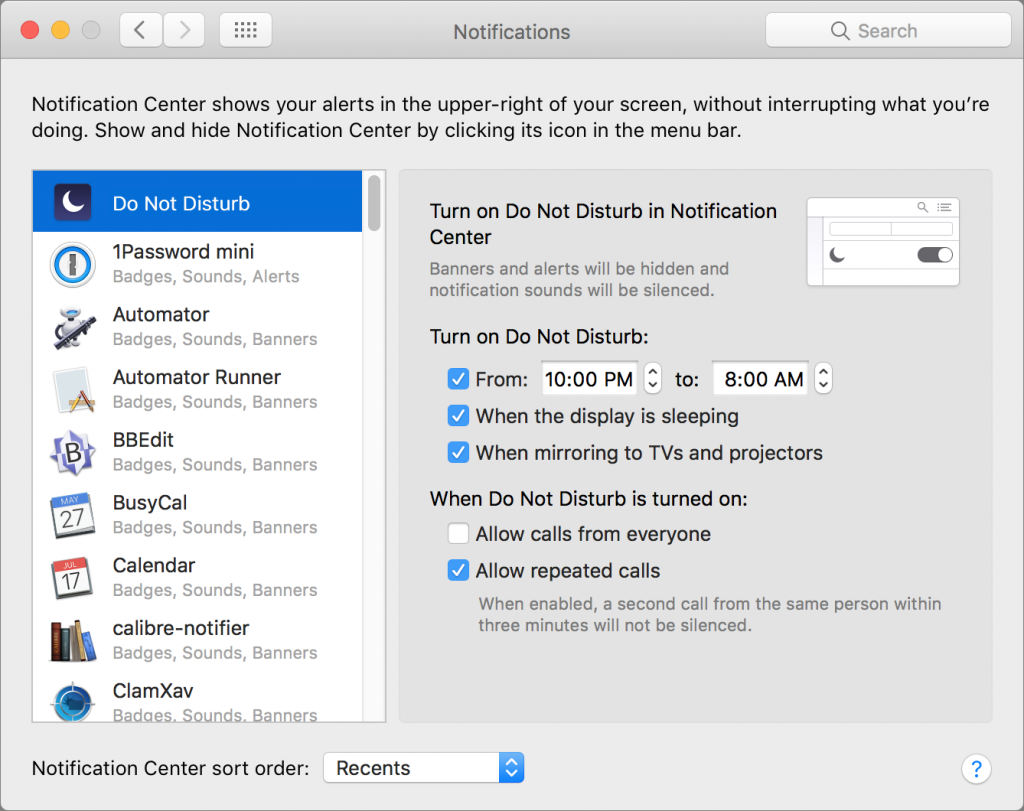
The Mac offers a few welcome options that automatically engage Do Not Disturb when the display is sleeping (usually a no-brainer) and when mirroring the display to a TV or projector (which should prevent notifications during presentations).
In iOS, you can choose which calls can break through Do Not Disturb’s cone of silence. On both platforms, you can allow repeated calls through — if someone wants to get in touch badly enough to try twice in quick succession, it’s probably important.
Nearly everyone should be using Do Not Disturb, so if you haven’t taken advantage of it yet, check it out now, before an errant phone call or iOS notification wakes you in the middle of the night.
Audiotronics is the area’s only Apple Authorized Reseller plus Apple Authorized Service for Mac® computers.